Windows 11 - Taskbar, Where has "Never-Combine" gone.

Windows 11 is the latest and greatest desktop OS from Microsoft. We all know how Microsoft tends to inflict a good one, skip one type of mentality when it comes to adopting these OSes. That being said, I’ve jumped in as it doesn’t seem too far off Windows 10.
The Windows 10 start menu was fun enough with Tiles, and reconfiguring them, now our start menu floats in the centre of the screen by default. Do I like it? No, but as long as I can get on and be productive, I’m okay with adapting.
I’ve been using Windows 11 for about a month, and I had a spare few moments today, so I decided to check something that has been bugging me.
In Windows 10, you could do this:

All my app windows could be listed separately so that I can easily see what I’m clicking on.
In Windows 11, Microsoft has removed the option we used to have in the taskbar settings, so you cannot do this; instead, you are stuck with this monstrosity.
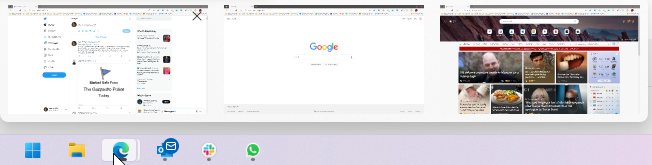
You have to hover over the icon to preview the windows and decide which one is the one you are looking for.
This may seem like a small thing, but in the grand scheme of things, it slows my work and brain processes down and generally irritates me a little every time I have to do it. My Garmin watch can testify to this; it records my stress levels and is higher since windows 11!
Anyway. Pay-for solutions will fix this issue for you, but I stumbled across this lovely little tool in a forum.
This little tool created by Gabriel Radu allows you to essentially hybrid the Windows 11 start menu and Windows 10 taskbar, so now I can have never combine again!
I thought I’d share this so that anyone with the same frustration can also return to their usual productive selves.